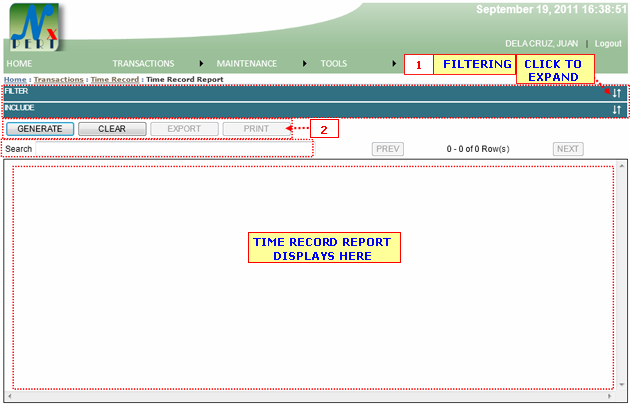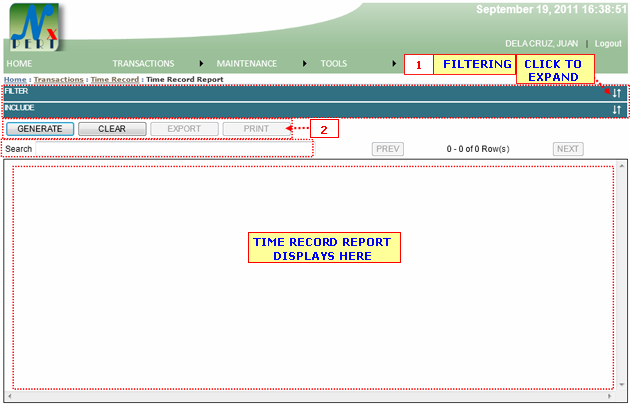| 1. |
FILTER: Filtering is use to select specific details or informations to be viewed only or to be print-out as specified by the user.
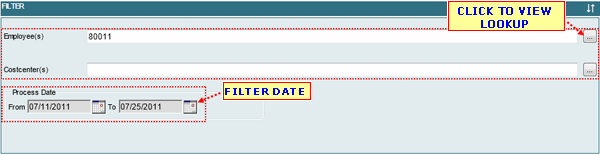
You can filter report by its Employee or Costcenter.
Each informations are constantly designed, for you to do the same procedures. You can type an informations directly from the space provided for you, or view its list from the lookup window by cliking the lookup button.
Look up for Employee:
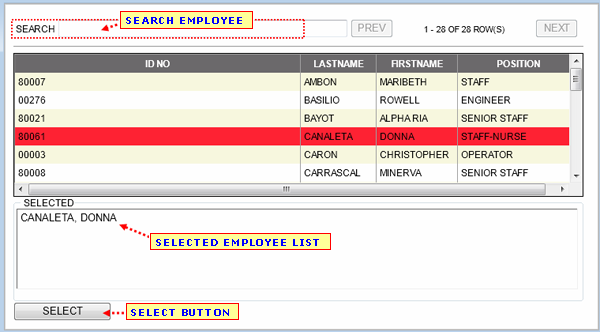
- You may use the SEARCH BOX to search for a specific detail/information.
- From the costcenter list, select a row to be included in the selected list by clicking it ones.
- From the selected list, exlude costcenter by double clicking on it.
- You may use the "SELECT" button to to select all costcenters from the selected list.
|
|
Note: You may double click a row from the list to select an information directly.
Note: You may follow the same procedures in selecting informations for other lookups.
|
|
INCLUDE: Is use to select specific Column Header to be inluded in reports.

- A user may click on the box to check/uncheck column.
- Put a cheked mark on the box to inlude column in reports. If not just leave un-checked.
|
|
| 2. |
GENERATE button: A user may click this button to display result for report.
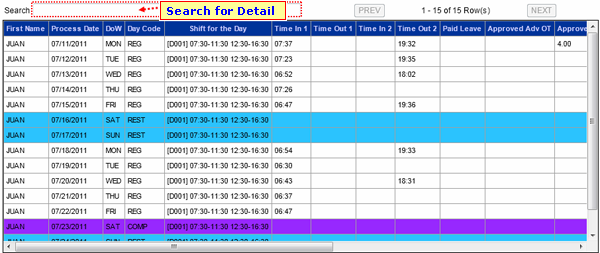
Based on Day Code (e.g REST, COMP HOLIDAY) color indicators are present for better viewing
CLEAR button: A user may click this button to clear out or empty the result.
EXPORT button:
PRINT button: To print report(s) from the Result List.
CANCEL button: Use to cancel Report.
|