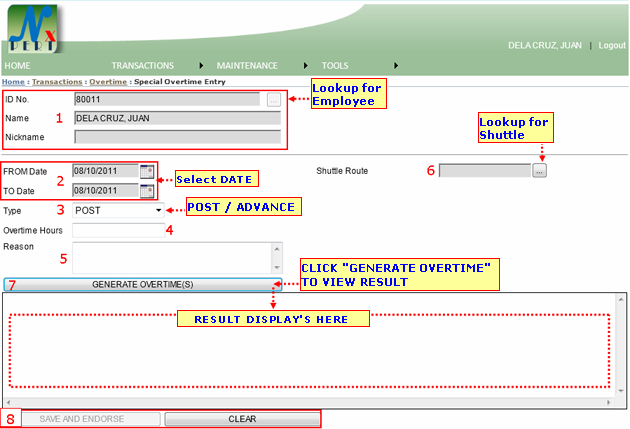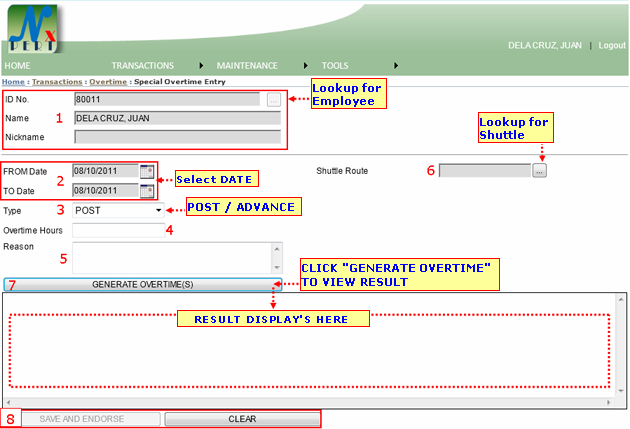| 1. |
Employee's Information: This is where the current logged user's basic information appears. With ID No., Name, and Nickname.
A user may file an entry for another employee (depending on the system's access grant for users) by clicking the lookup button for employee.
Assume you have clicked the lookup button for Employee, then the system will pop-up another window:
Lookup for Employee:
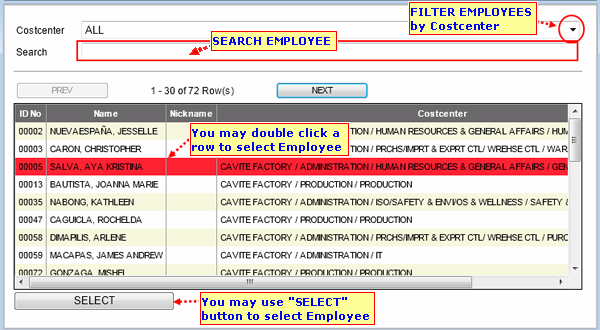
- This pop-up window retrieves lists of all employees from a data source record.
- You may filter an employee by its Costcenter.
- You may select a row from the list and click the button SELECT to select employee. (Selected row is highlighted with red color background)
|
| Note: Filing an entry to another employee is only applicable for users who have an access grant from the system. You may ask your system administrator for further assistance. |
|
| 2. |
FROM DATE: Determines the start date of Overtime for the employee.
TO DATE: Determines the end date of Overtime for the employee.
To select/pick a date, a user may click this icon. 
|
|
| 3. |
Type: This will determine a type of overtime. There are two types available for Overtime:
- POSTOvertime after the shift
- ADVANCE Overtime type prior from shift
|
|
| 4. |
Overtime Hours: Is an hour spend by the employee in addition to those regular schedule. Input the Overtime hours. |
|
| 5. |
Reason: State a reason for this entry. Please be noted that if you have leave this entry empty or any of the required information above during saving, this transaction cannot be save. |
|
| 6. |
Shuttle Route:
|
|
| 7. |
GENERATE OVERTIME(S) button: Click this to generate overtime(s) and display result.
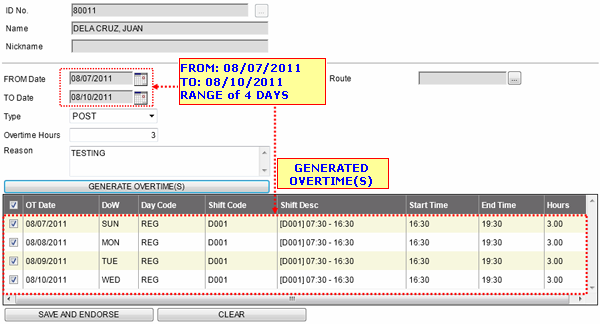
|
|
Note:You may do some cheking from the generated list(s) of overtimes bofore Saving and Endorsing transaction.
Note :You may Check/Uncheck a check-box before saving and endorsing transaction. Only checked box(s) can be Save and Endorse a transaction and will disregard the unchecked box(s).
|
|
| 8. |
SAVE AND ENDORSE button: A user may click on this button to save and endorse transaction after finalizing overtime from the generated overtime(s) list.
This message from WEB prompts when transaction was successfully saved and endorsed. Click OK to continue.
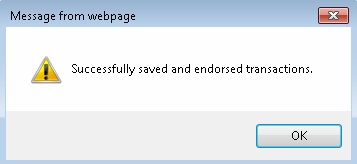
This message from WEB prompts when a user has filed an overtime(s) that is conflicting with a previously filed overtimes(s). A user may have to check the range of date he/she selected for this entry(s). Click OK to continue.
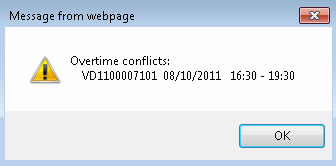
CLEAR Button: A user may use this button to clear out some field(s) that was inputted.
|