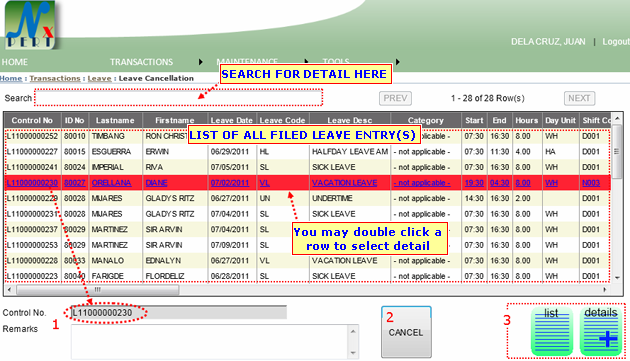
|
|
| 1. |
Control No: or Transaction Control No., is an auto generated number for every transaction made by user within the system. It is unique in all kind of transaction.
For this transaction, you will need to select a control no from the above list of filed leave entry(s).
|
| 2. |
CANCEL button: Click this button to canel filed leave entry. This message from a web prompts after clicking "CANCEL" button. 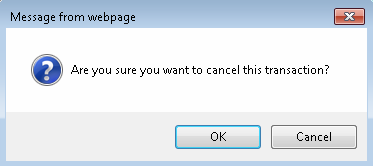
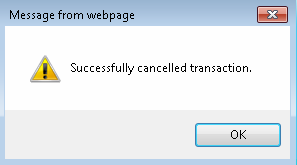
|
| 3. |
LIST button: This will allow the user to see all filed leave entry(s). As shown from the image above. DETAILS button: This will allow the user to view Leave detail in form-view: 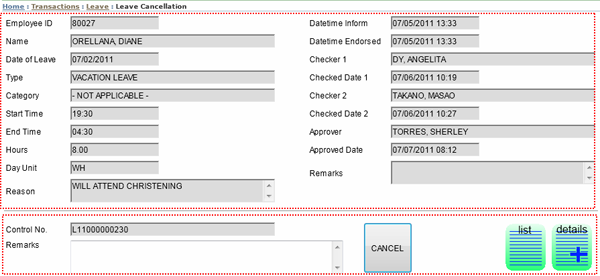 |
| Note: You can Cancel Leave in both view; LIST or DETAILS | |