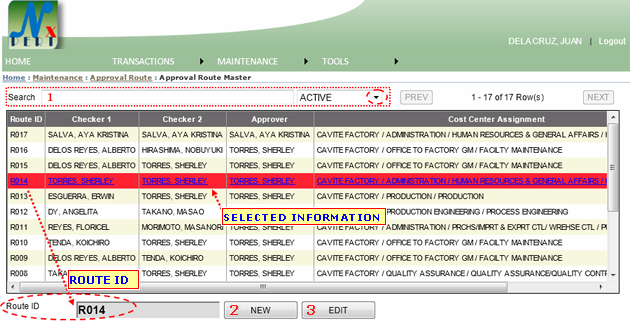
|
|
| 1. |
SEARCH: You may use searching to to view specific informations from the list. or ou may select a status type either ACTIVE or INACTIVE As shown below:  Default is "ACTIVE" |
| 2. |
NEW Button: Clik this button to create new Approval Route. Required informations for Creating new Approval Route: Creating a new Approval Route: 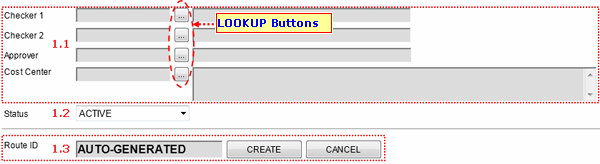 2.1 Checker 1: Click the lookup button to view and select information. lookup for Checker 1: 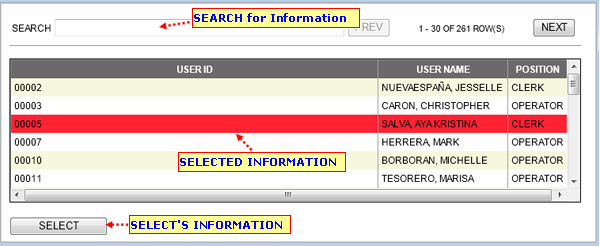
2.2 STATUS: Use the dropdown control to select a status either ACTIVE or INACTIVE 2.3 CREATE Button: Click this button once you have already fill out all required informations to create a new Approval Route. This message from WEB prompts when you have successfully created a new Approval Route Master. Click OK to continue: 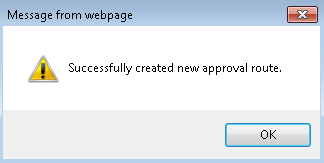 This message from WEB prompts when Approval Route was not created successfully. You may check your entry and try saving it again later. Click OK to continue: 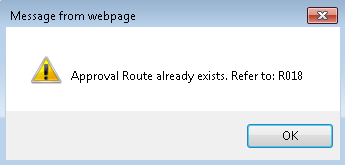 CANCEL button: Click this button if you wish not to continue with this transaction. |
| Note: Route Id is auto-generated once you have created this entry successfully. | |
| 3. |
EDIT: Click this button if you wish to edit Approval Route from the list. To edit Approval Route Master, select an information from the list as shown below:  Selected information will then display for you to edit. 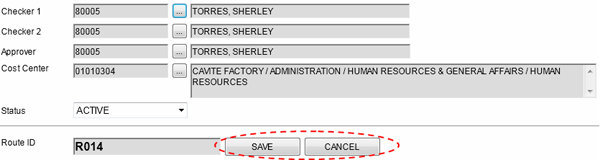 Use the lookup buttons to select informations. You may follow procedures from creating a new Approval Route
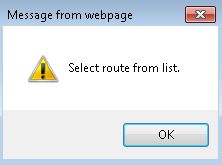
|